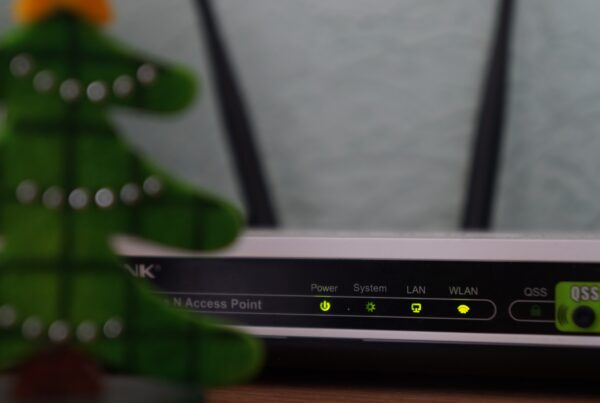Hello lovely people 🙂
The Windows 7 / Vista System Restore feature is there to make sure that drivers, software installations and other updates can be easily rolled back. While disabling the System Restore is a really BAD idea, it is very simple to do, but the only thing you will gain from this is just some disc usage. So, although this computer repairs blog will talk about disabling system restore, please be sure that you understand…Things will crash, there are bugs, and if you disable the System Restore it will prevent you from being able to roll back any changes.
Okay, so you have read this far and you understand what changing things means – okay, let’s disable it
Right-click on the Computer icon, and choose Properties:
On the left hand side click on the System Protection link
Once you’ve done so, the steps are different depending on your OS.
How to disable System Restore on Windows 7
Click the Configure button below the list of drives:
Now just click the radio button to disable System Protection. (Note again that this is probably not a very good idea).
This should be all you need to do.
How to disable System Restore on Windows Vista
Click the System Protection link in Control Panel, and you’ll see the checkboxes next to your different disks:
Once you uncheck the drive, click the “Turn System Restore Off” button.
Obviously, you like to live on the edge – you now have your System Restore disabled, and do not say I did not try and warn you…..BTW, if you need computer repairs geeks pronto, just call Mobile Geeks 😉
Over and out
MobileGeekette